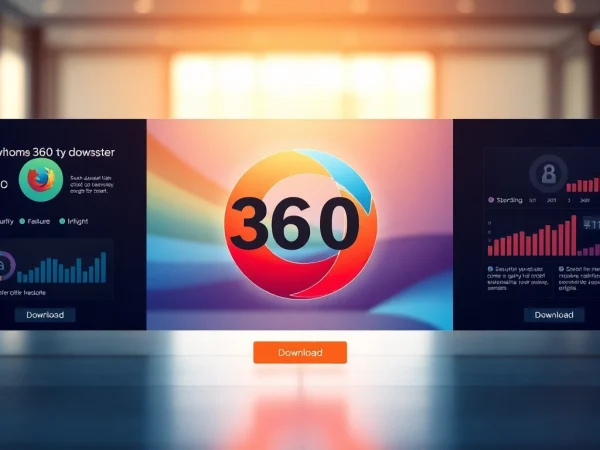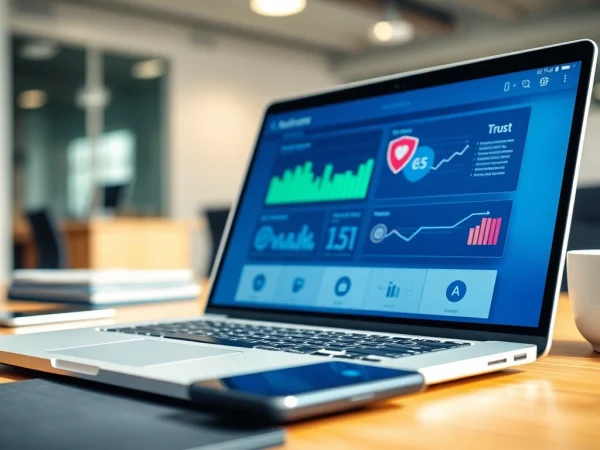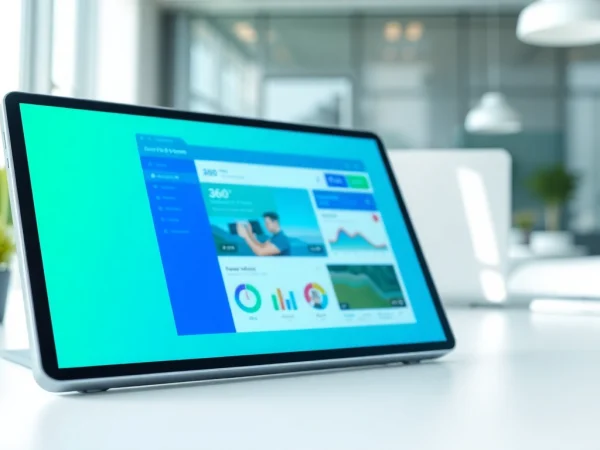Effective Methods to Schedule Content on Smart TV for Seamless Displays
Understanding Smart TVs and Their Scheduling Capabilities
What is a Smart TV?
A Smart TV is a television set that is equipped with integrated internet connectivity, allowing users to stream media, browse the web, and access a variety of apps directly from the TV. Unlike traditional TVs, Smart TVs can connect to a home Wi-Fi network, enabling them to retrieve content from various online sources. This functionality opens a wide range of entertainment options, including popular streaming services, social media, and browser access. Additionally, Smart TVs often come with advanced features such as voice control, built-in digital assistants, and customizable content interfaces. As the digital landscape continues to evolve, the capabilities of Smart TVs increasingly intersect with those of digital signage systems, making scheduling content on these devices a valuable tool for many users.
Why Schedule Content on Smart TV?
Scheduling content on Smart TVs serves several purposes that enhance both personal and commercial viewing experiences. For businesses, automating content schedules can streamline operations and ensure that marketing materials, announcements, or brand messaging are displayed at optimal times, maximizing audience engagement. Schools and organizations can also utilize this feature to disseminate information, such as schedules, events, or instructional content, efficiently. On a personal level, scheduling allows users to customize their viewing experience—setting reminders for shows, managing viewing habits, or displaying family photos at specific times. For those looking to optimize their digital signage initiatives, understanding how to Schedule content on smart TV can significantly enhance communication effectiveness.
How Smart TVs Manage Scheduling?
Smart TVs manage scheduling through integrated software that allows users to set specific times for content to play. This can be found in the settings menu, typically under options like “Scheduling,” “Timer,” or “Content Management.” Most Smart TVs allow users to create playlists or select specific content to play at designated times. This feature goes hand-in-hand with various tagging and categorization options, ensuring that the desired content is easily accessible. In addition to manual scheduling, some Smart TVs can sync with external calendar applications that enable automated content display based on events or presets, further enhancing user convenience.
Step-by-Step Guide to Schedule Content on Smart TV
Accessing Scheduling Features
The first step to scheduling content involves accessing the Smart TV’s settings. Begin by using your remote control to navigate to the settings menu. Depending on the model, you may find specific sections labeled “Scheduling,” “Display Settings,” or “Content Management.” Here’s a brief overview to help you get started:
- Press the ‘Menu’ button on your remote.
- Go to ‘Settings’ and select ‘General’ or ‘System’ depending on your TV model.
- Find the ‘Scheduling’ option, where you may see features like ‘Timer’ or ‘Content Schedule.’
Upon locating the scheduling feature, familiarize yourself with the interface—it typically allows you to add content, choose timings, and adjust settings for repeat displays or end dates.
Creating and Managing Playlists
Creating playlists is a critical component of efficient content scheduling. Playlists allow users to group similar content together, ensuring a seamless viewing experience. Here is a guide on how to create and manage playlists:
- Navigate to the ‘Media’ or ‘Content’ section within the settings menu.
- Select the option to create a new playlist.
- Add desired content—this can be videos, images, or audio files.
- Arrange content in your preferred order.
- Save the playlist and name it for easy reference.
After creating a playlist, you can return to the scheduling section and assign the newly created playlist to specific time slots. This flexibility allows for varying content to display at different periods, catering to different audiences or contexts.
Setting Time and Frequency for Displays
Once the playlist is ready, it is essential to determine when it will be displayed. Many Smart TVs offer options for setting time and frequency:
- Select ‘Add Schedule’ or ‘Set Time’ within the scheduling interface.
- Choose the playlist you wish to display.
- Input the start time and duration for the display.
- Set the frequency—options may include once, daily, weekly, or specific days of the week.
- Save the schedule to finalize.
This ability to customize timing enhances the effectiveness of the content display, aligning with peak audience availability and relevance.
Tools and Software for Scheduling Content
Digital Signage Solutions
Incorporating a dedicated digital signage solution significantly enhances the capabilities of scheduling content on Smart TVs. These platforms offer features such as central control over multiple screens, advanced analytics, and additional multimedia options. Users can upload various types of content, adjust timelines, and collect data on viewer engagement metrics. When selecting a digital signage software, consider factors like user interface simplicity, support for various content types, and integration with existing systems for seamless operation.
Remote Management Applications
Remote management applications allow for centralized control over your Smart TV’s scheduling features. Whether managing a single screen or an entire network of displays, these applications can enable real-time updates, modifications, and diagnostics, ensuring that content is always current. Features to look for include:
- Real-time scheduling updates
- Remote troubleshooting and diagnostics
- Content monitoring and analytics
Having the ability to manage content remotely means less physical intervention and improved efficiency for businesses needing to operate multiple Smart TVs.
Comparing Features of Available Tools
With numerous digital signage and remote management tools available, it is important to compare features to find the most suitable solution for your needs. Look for user reviews and case studies showcasing how different applications perform in real-world settings. Key features to evaluate include:
- Ease of use and user interface
- Feature set depth (media support, scheduling options, etc.)
- Technical support and user resources
- Pricing structures and subscription options
Investing the time to compare will ensure that you choose a tool that complements your Smart TV’s scheduling capabilities and meets your specific demands.
Common Challenges and Solutions
Technical Issues with Scheduling
Technical difficulties can arise when scheduling content on Smart TVs, some of the most frequent are connectivity issues, software bugs, or interface challenges. Addressing these issues often involves basic troubleshooting steps:
- Ensure your Smart TV has a stable internet connection.
- Restart the device and recheck settings.
- Ensure that system software is updated to the latest version.
If problems persist, consult the manufacturer’s support resources or community forums for device-specific solutions.
User Experience Problems
User experience is critical when engaging with technology. Complicated interfaces, non-intuitive scheduling processes, and lack of clear guidance can frustrate users. Consider these solutions to enhance user experience:
- Provide comprehensive user manuals or video tutorials.
- Implement an intuitive interface design that guides users through the scheduling process.
- Encourage user feedback to identify pain points and improve functionality.
Improving user experience leads to higher satisfaction and effective use of scheduling capabilities.
Best Practices to Avoid Pitfalls
To maximize the effectiveness of scheduled content, adhere to best practices, such as:
- Regularly update your content to keep it fresh and relevant.
- Test your schedules before the main display to catch potential issues.
- Ensure that media files are compatible and correctly formatted.
By following these guidelines, users can avoid common pitfalls and ensure their scheduling efforts meet their goals.
Measuring the Effectiveness of Your Scheduled Content
Tracking Engagement Metrics
Once content is scheduled, tracking its effectiveness is vital to understand its impact. Engagement metrics can include viewer interaction, dwell time, or feedback collected through surveys. Most digital signage tools come equipped with analytics features that allow users to view these metrics in real time:
- Establish key performance indicators (KPIs) relevant to your objectives.
- Use analytics to gain insights into viewer patterns and preferences.
- Adjust scheduling and content based on collected data.
Analyzing these metrics allows businesses and individuals to refine their content strategies effectively.
Adjusting Content Based on Performance
Content should be seen as an evolving element of your strategy. Based on performance data, make adjustments to improve both reach and engagement:
- Rotate underperforming content with new or proven clips.
- Alter scheduling times based on viewer demand patterns.
- Encourage interaction or feedback to reflect viewer preferences.
This willingness to adapt creates a more dynamic and successful scheduling practice that resonates with audiences.
Feedback Loops for Continuous Improvement
Implementing feedback loops is crucial for ongoing improvement in content strategy. Regularly gathering insights, whether from viewer engagement data or direct feedback, helps to refine content and boost effectiveness:
- Conduct regular surveys to gather viewer opinions.
- Monitor engagement metrics consistently to identify trends.
- Utilize feedback to improve scheduling practices and content delivery.
Incorporating feedback leads to a stronger understanding of what resonates with your audience, fostering a cycle of continual enhancement.